If LinkedIn has warned you, logged you out, or restricted your account, you could have a restricted LinkedIn account.
But don’t worry: there are several ways to prevent this from happening again and to secure your account.
Getting your account restricted is obviously frustrating, but don’t panic.
There are a number of reasons your LinkedIn account could be under scrutiny, and you’re not necessarily stuck in ‘LinkedIn jail’.
In this guide, we’ll cover everything you need to know about how to keep your account safe and what do in the case that your account is restricted.
Restricted LinkedIn accounts are not the end of the world.
To help and ensure that your account is safe:
- LinkedIn account restricted: 5 common reasons
- Best Practices to Avoid Being Banned by LinkedIn
- 2 things to avoid if your LinkedIn account is restricted
- 2 things you should do if your LinkedIn account is restricted
- You have reclaimed your LinkedIn account – what to do now
Hopefully, by the end of this guide, you’ll have a better understanding of LinkedIn and what steps to take to escape from LinkedIn Jail.
LinkedIn Account Restricted: 5 Common Reasons
Your LinkedIn account is getting restricted – I can feel your anger through the computer screen.
Restricted access to your account – while temporarily heartbreaking (and time wasting) to you – isn’t necessarily your fault.
Here are some common reasons why your LinkedIn account might have been restricted or removed, according to LinkedIn:
- Too many connection requests.
- Low acceptance rate.
- Too many ‘I don’t know this person‘-s on your invites (the equivalent to “mark as SPAM”)
- Using dangerous automation tools on LinkedIn
- Inappropriate, illegal, or spammy activity coming from the account (e.g. unusually high outreach activity).
Read more about what could result in an account restriction from the official LinkedIn site here: Account/Content Restricted or Removed
Prevention is always better than cure.
The only way to avoid getting restricted is by using safe, proven LinkedIn methods.
Here are other ways to avoid getting banned on LinkedIn:
Best Practices to Avoid Being Banned by LinkedIn
Even if your account is not restricted, you might be on the way to getting flagged.
Or if you just want to ensure your account stay safe, it’s always a good idea to take some safety measures and have an idea of some of the best LinkedIn practices.
Check it out:
Use Safe LinkedIn Tools
A far too common reason why people get banned is because they’re using unsafe automation tools (could be easily avoided).
Yes, LinkedIn automation is all the rage these days, but that doesn’t mean you should rely on just a single tool — research and test as many as possible.
There are two kinds of LinkedIn automation tools out there.
Chrome-based ones, and cloud-based tools.
We covered this here, but here’s an overview:
Chrome-based LinkedIn Automation Tools
Chrome-based automation tools are available in your browser.
Basically, you go to LinkedIn in your browser (e.g. Chrome) and then open an extension.
Then they work from your browser. Because of that, they don’t work 24/7,You must manually reactivate your account every time you log in, uses your browser’s cache (which makes LinkedIn detect the tool easier), and don’t offer dedicated IP addresses (your IP is different each time you login to LinkedIn through the tool). If you’re logging in from different countries, this can raise suspicion.
That’s just talking about safety risks. Chrome-based LinkedIn automations tools lack some features which make your results better and make your account safer.
Cloud-based LinkedIn Automation Tools
Automation tools that are cloud-based work online and are more secure than tools that use a browser:
- Their dedicated IP helps to ensure that each login will come from the same geo-location.
- It’s more difficult for LinkedIn to identify because it takes place on the backend.
- They have advanced features that allow for more personalization help make your outreach less spammy.
If you have a high conversion rate and are getting lots of engagement, then congratulations. It’s easier for LinkedIn to detect spammy or low quality messages. Be sure to work to improve your outreach skills.
The situation could be that your LinkedIn account got banned or restricted.
Next comes the hard part.
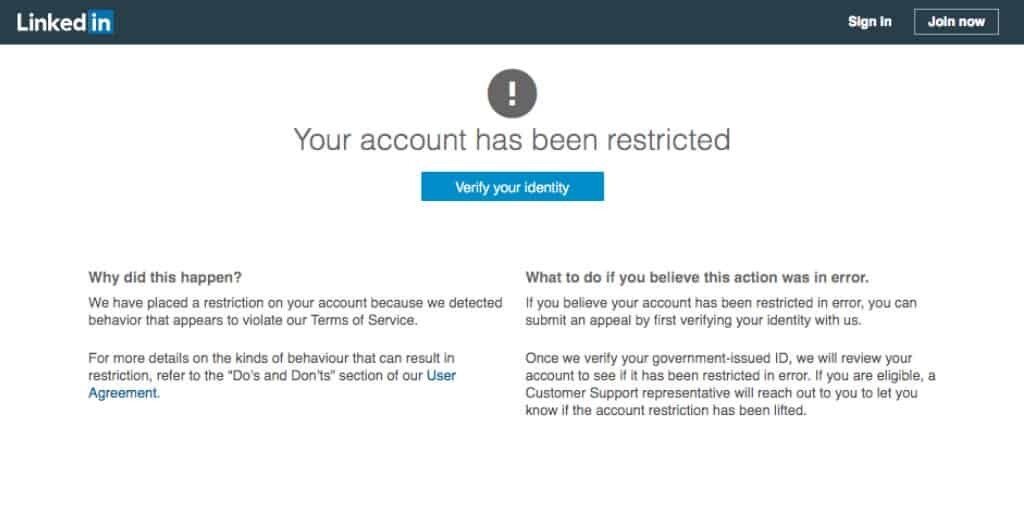
2 things to avoid if your LinkedIn account is restricted
OK, so your LinkedIn account has been restricted. However, it is still possible to recover your account.
Let’s get into it:
1. Stay Calm
Inhale. Exhale.
It might seem like the end of the world now, but it’s not!
And depending on the response you get from LinkedIn, your account still might be salvageable.
Warning: Depending on your activities, LinkedIn may send a warning. When this happens, disconnect any tools you’ve been using, as well as from sending connection requests or messages. Avoid doing much too quickly and work to re-establish an account that has restrictions lifted.
2. Do not create more than one account
If your LinkedIn account has been restricted, you need to make a new one, correct?
No.
LinkedIn will detect a new account from your IP address, then restrict that account too if the accounts are similar. It may also permanently ban you for trying to go against its policies.
Note: Creating a second LinkedIn account associated with the same IP address is not recommended since there is no real need for two individuals to share one profile and you might be deemed suspicious.
From LinkedIn User Agreement: You agree that you will not: Create a false identity on LinkedIn, misrepresent your identity, create a Member profile for anyone other than yourself (a real person), or use or attempt to use another’s account…
What should you do then?
2 things you should do if your LinkedIn account is restricted
You will need to pay special attention to this part.
1. Disconnect any and all LinkedIn automation tools
In reality, most LinkedIn tools (automation or otherwise) do not comply their Terms of Service.
From LinkedIn Prohibited Software and Extensions page: “We don’t permit the use of any third party software, including “crawlers”, bots, browser plug-ins, or browser extensions (also called “add-ons”), that scrapes, modifies the appearance of, or automates activity on LinkedIn’s website…”
Once you have done that, try logging in again in a few days.
If you’re still in LinkedIn jail, there’s only one thing left to do:
2. Get in touch with LinkedIn
One common issue is trying to find LinkedIn’s support contact information.
Let’s save you the headache:
Here’s the LinkedIn Contact Us page you have to use: https://www.linkedin.com/help/linkedin/ask/gri
Note: You may have to confirm your identity. Get your passport, identity card, or driver’s license out, just in case.
Explain what happened, why you think your LinkedIn account got restricted, and ask what happened.
A few tips when filling out the ‘contact us‘ form:
- Be honest – better to get it out in the open upfront
- Don’t mention the LinkedIn automation tools you used – no point in doing this
- Keep focused on getting your account back – You want to figure out two things: why your account got restricted, and how to recover it as quickly as possible.
There are 2 possible outcomes here:
- You do not get your account back (of they don’t message you back), in which case you should try again in about a month or two.
- Your account gets successfully recovered (congrats). Here’s your next steps when you get it back…
You have reclaimed your LinkedIn account – What to do now…
Nice job getting your account back.
That’s nice and all, but you’re still on thin ice with LinkedIn.
If you mess up here, your restriction might lead to a permanent ban.
Here are a couple of tips you should keep in mind from here on out:
1. Don’t Go Back to the LinkedIn Tool(s) You Were Using
If you were using any LinkedIn tools before (if any) – cut ties and move on.
If they failed you once, it’s probably a sign they’re not very safe.
For extra safety, we’d recommend treating your recovered LinkedIn account like a new one.
Don’t use any new tools for a while, and…
2. Start from Zero and Warm Up Your LinkedIn Account Again
Imagine the recovered account is completely new, and use the best outreach safety practices:
- Manually request new connections gradually over time, rather than all at once.
- Focus on connecting with people you have mutual connections with.
- Send personal messages that don’t sound very sales-y.
- Delete pending LinkedIn connection requests.
- Personalize everything as much as possible, no generic automations
3. Try Safer LinkedIn Automation Tools
Want to generate high-quality leads from LinkedIn again but do it in a safe way?
If you are using browser-based extensions in Chrome, why not try more robust cloud-based options? Cloud-based is sure to be safer and more efficient, providing a ton of fresh features for managing leads and outreaching effectively.
Much of your safety depends on how you use the tools.
Change your strategy to be hyper-personalized, low volume, and high conversion. We can show you how.
Conclusion
So, to recap, there are a few reasons as to why your LinkedIn account might be restricted.
Take a deep breath and dive in to fix it – I believe in you.
How you use LinkedIn can have a drastic impact on the security of your account:
- Keep your LinkedIn profile secure by always using the latest practices.
- If you were using any of the other LinkedIn tools, delete them.
- If you had your account restricted on LinkedIn, treat it as if it were new again.
- Take a break (2-3+ months after recovering account) before you start using safe LinkedIn tools.
- Avoid aggressive mass outreach and remain professional with your intentions.
A lot of LinkedIn security measures come down to writing hyper personalized & relevant outreach messages and using safe, robust LinkedIn automation tools.